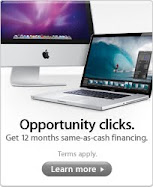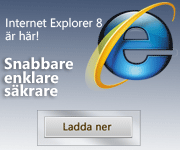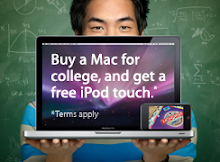The easiest way to install a language pack is to use Windows System Image Manager which is available in the Windows AIK.
Before we start anything, you'll need to copy the contents of your Vista DVD to C:\windows-distribution, have a copy of the language pack you wish to install, and the Windows AIK.
Using Windows SIM, you will need to create an answer file. Once created, scroll down to Packages, right-click and select Insert Package(s). Locate the language pack you intend to install (lp.cab) and click OK.. It will now be listed under Packages -> LanguagePack in the answer file. Now go to File -> Save Answer File and name it unattend.xml
Next, we'll want to mount the Windows Image File using the following command:
imagex /mountrw C:\windows-distribution\sources\install.wim 1 C:\wim_mount
Now, use Package Manager to apply the answer file to the mounted image using this command:
start /w pkgmgr /o:"C:\wim_mount;C:\wim_mount\Windows" /n:"C:\unattend.xml"
The language pack is now installed to the Windows Image. When we add or remove a language pack from a Windows Image we are required to recreate the lang.ini file. To do so use the following command:
intlcfg -genlangini -dist:C:\windows-distribution -image:C:\wim_mount -defaultlang:fr-FR -all:fr-FR
The Lang.ini file is recreated and includes a list of the installed language packs. Additionally, the default language to use during Windows Setup and the default language of the Windows installation are set to fr-FR.
To verify this has worked correctly, use the report feature to display the available languages on the image:
intlcfg -report -dist:C:\windows-distribution -image:C:\wim_mount
Now to finalize the changes and commit the changes use the following command:
imagex /unmount /commit C:\wim_mount
If we want to change the language during Windows Setup we'll have to add the Windows Setup localized resources to the windows distribution.
To do so, firstly we'll need to expand all the contents of the lp.cab file using the command:
expand.exe C:\LP\fr-FR\lp.cab -f:* C:\LP\fr-FR\extracted_files
Now create a new directory in the Windows distribution for the localized setup files:
mkdir C:\windows-distribution\sources\fr-FR
Next step is to copy the setup and license files to the windows distribution:
xcopy C:\LP\fr-FR\extracted_files\setup\sources\fr-FR\* C:\windows-distribution\sources\fr-FR\ /cheryki
xcopy C:\LP\fr-FR\extracted_files\sources\license\* C:\windows-distribution\sources\license /cheryki
Again, we'll have to mount the Windows image, recreate the lang.ini file, and unmount the Windows image with the following commands:
imagex /mountrw C:\windows-distribution\sources\install.wim 1 C:\wim_mount
intlcfg -genlangini -dist:C:\windows-distribution -image:C:\wim_mount
imagex /unmount /commit C:\wim_mount
If you added a language pack to the Windows distribution, these languages must be added to the lang.ini file. The lang.ini file must be similar to the following example.
[Available UI Languages]
en-US=1
fr-FR=0
[Fallback Languages]
en-US=en-US
If you are creating a bootable DVD, you must also add the Windows Setup localized resource files to the boot.wim file.
Mount the boot.wim file:
imagex /mountrw C:\windows-distribution\sources\boot.wim 1 C:\bootwim_mount
Copy the Windows Setup localized resources to the boot.wim file:
xcopy C:\LP\fr-FR\extracted_files\setup\* C:\bootwim_mount\sources\fr-FR\ /cheryki
Copy the Windows Setup license files to the boot.wim file:
xcopy C:\LP\fr-FR\extracted_files\sources\license\* C:\bootwim_mount\sources\fr-FR\ /cheryki
Copy the Windows distribution lang.ini file to the boot.wim file:
xcopy C:\windows-distribution\sources\lang.ini C:\bootwim_mount\sources\ /cheryki
Commit the changes and unmount the boot.wim file:
imagex /unmount /commit C:\bootwim_mount
Now burn the Windows Distribution, and continue with the installed second language!
We'll be creating the Vista image using the UDF file system, as that is what the original Vista DVD uses.
The image creator is located under the Windows AIK -> Tools -> PETools directory
cd "C:\Program Files\Windows AIK\Tools\PETools"
Depending on the architecture of your image you will need to find the appropriate eftsboot.com file (either in amd64\boot or x86\boot)
oscdimg -b\amd64\boot\etfsboot.com -h -u2 -m -lVISTA_EN_DVD C:\windows-distribution\ C:\VISTA_EN_DVD.iso
If you'd just like to copy the language pack to a Windows distribution to enable a multilingual Windows operating system follow these steps:
mkdir C:\windows-distribution\langpacks\fr-FR
xcopy C:\LP\fr-FR\lp.cab C:\windows-distribution\langpacks\fr-FR\lp.cab
xcopy \sources\fr-FR\* C:\windows-distribution\sources\fr-FR /cherkyi
xcopy \sources\license\fr-FR\* C:\windows-distribution\sources\license\fr-FR /cherkyi
imagex /mountrw C:\windows_distribution\sources\install.wim 1 C:\wim_mount
Intlcfg -genlangini -dist:C:\windows_distribution -image:C:\wim_mount -all:fr-FR
imagex /unmount /commit C:\wim_mount
Bloggarkiv