Installing Build Controller on TFS Server and Agents on the Build Server
Configure Build Controllers
Permissions
To create or modify Build Agents, the user must be a member of Administrator group and the Manage build resources permission in Visual Studio Team Foundation Server must be set to Allow
Walkthrough
This section is a walkthrough for configuring TFS Build controller on the TFS Server and configuring TFS Agents on the Build server. The following figure illustrates what we are trying to achieve
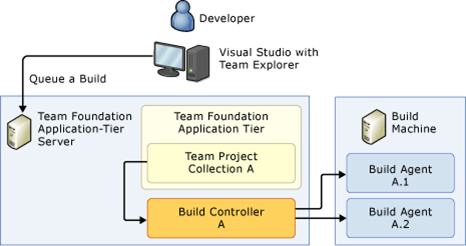
- If TFS Build Service is not installed on the TFS Machine,
- follow steps 1-5 from Installing TFS Build Service (Controller and Agents on the same machine) walkthrough, to install TFS Build Service on the TFS machine
- Uncheck Launch Team Foundation Server Configuration Tool
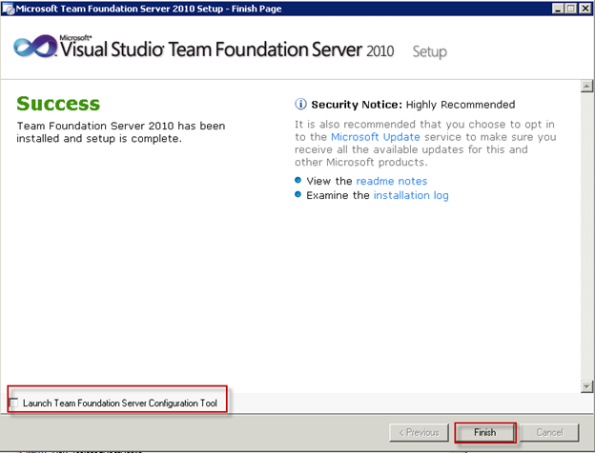
- Click Finish
- Open Team Foundation Administration Console
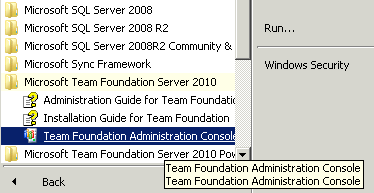
- Select Build Configuration from the tree view on the right hand side
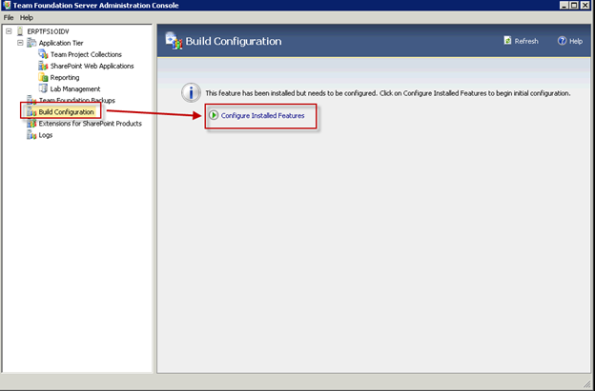
- Click Configure Installed Feature
- Click Start Wizard button
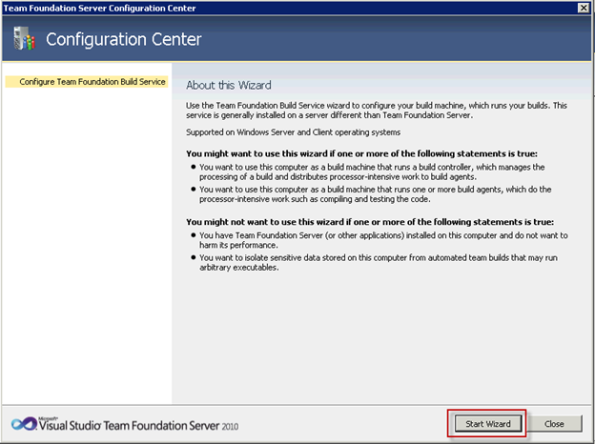
- Select you the TFS project by clicking on the Browse button
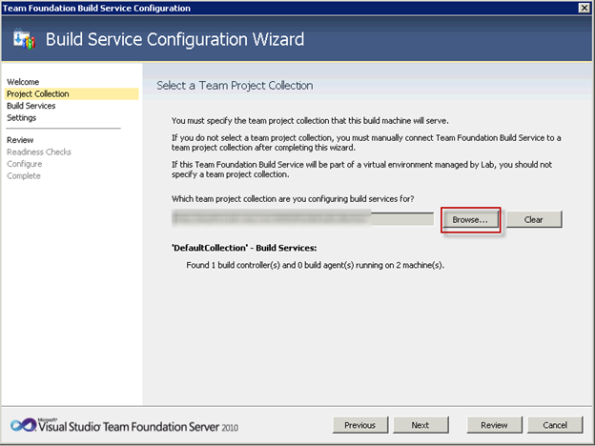
- On the Configure Team Foundation Build Service
- If you have configured the Build Service on another machine before now, Select Scale out build services radio button (option button) and Create New Build Controller. If you are configuring the controller for the first time you should see Use the default settings
- Select 0 (no build agents) from “Number of Agents to run on this machine” combo box dropdown. Remember we are only installing the Build Controller on the TFS machine while the Build Agents will be installed on the Build Machine.
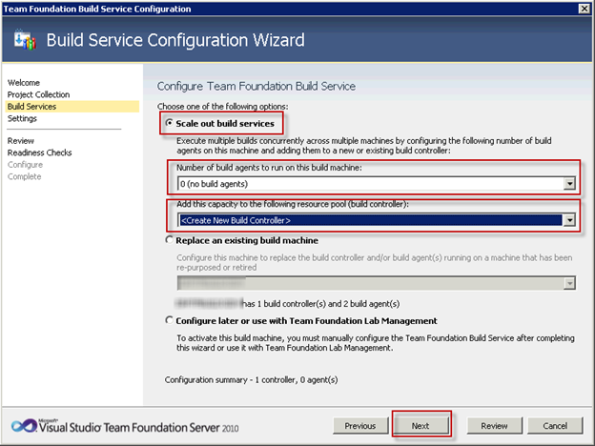
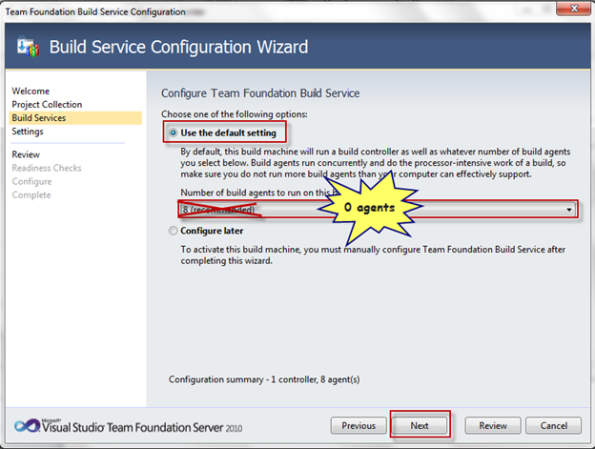
- Select NT AUTHORITY\NETWORK SERVICE, then click Next
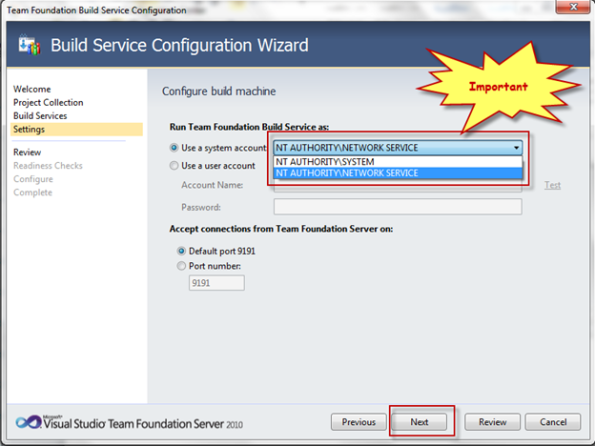
- Review the configuration, click Next
- Click Configure on the Readiness Check screen
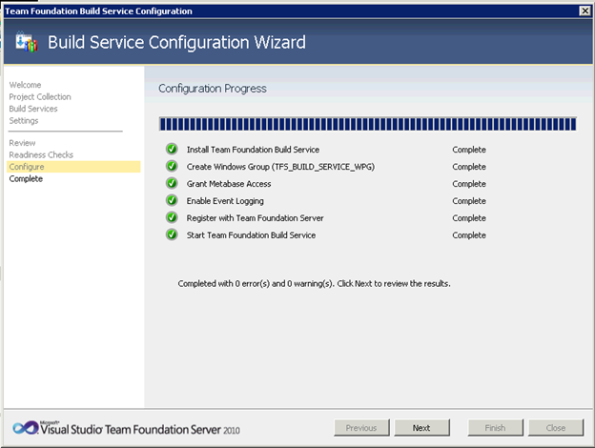
- There should be no errors. Click Next to complete the wizard
- Build Configuration should look like the following figure
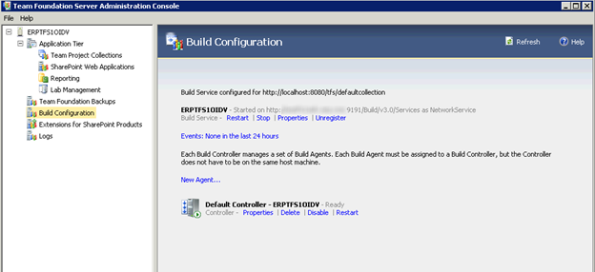
Configure Build Agents
Build Agents are resource intensive. You can distribute Build Agents across multiple workstations. The recommended practice is to have an agent per logical CPU core. For instance, if you have a dual core machine with hyper threading (HT) turned off, you should have two agents. If you have the dual core CPU with HT turn on, you should have four agents.
Permissions
To create or modify Build Agents, the user must be a member of Administrator group and the Manage build resources permission in Visual Studio Team Foundation Server must be set to Allow
Walkthrough
The following is a walkthrough for configuring Build Agents on the build server
- Login to the Build Server
- If Build Services is not installed on the build machine, follow steps 1-7 from Configure Build Controller
- On the Configure Team Foundation Build Service
- Select Scale out build services radio button
- User the recommended number of build agents
- Select the controller from your TFS machine in the Add this capacity to the following resource.
- Click Next
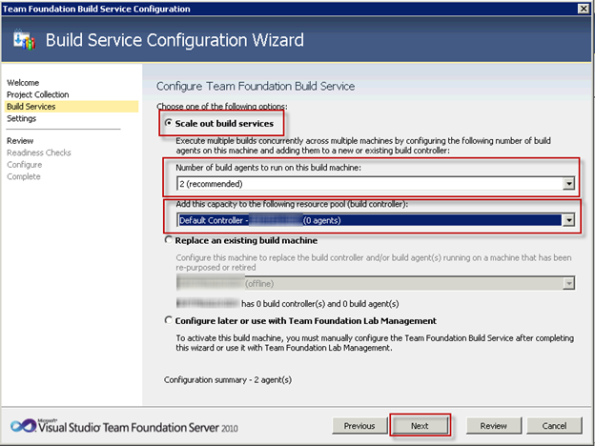
- Follow steps 9-12 from Configure Build Controllers
- Build Configuration should look like the following figure
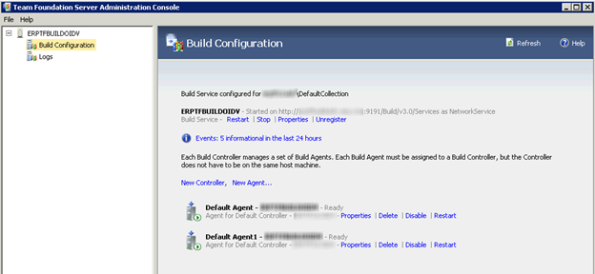
About Lajak Technologies
A consulting firm in Ottawa, Ontario that provides services related to Microsoft technologies, Team Foundation Server, DevOps practices, security and more. Contact us today to help you solving your complex software problems. Visit us at http://www.lajak.com.

Thanks. Helped me alot.
You are very welcome
Thanks, you make my day.
Thanks a lot . Nice article . helped me lot !!!