Recently, I have been using the mobile broadband modem HUAWEI E173S in order to connect to Internet through 3G Cellular UMTS network.
It worked fine in Ubuntu 12.04 Precise Pangolin, but did not in 12.10 Quantal Quetzal.
I was though able to connect the modem thanks to the 3G utility : SAKIS3G and later through the Gnome Network Manager using a former version of Modem Manager packaged for Ubuntu.
- Download sakis3g : http://www.sakis3g.org/
- Uncompress the downloaded archive and put sakis3g file in your desktop directory.
- copy the sakis3g script to /usr/bin/ in order to execute it from Terminal:
sudo cp ~/Desktop/sakis3g /usr/bin/ - Give it execution rights :
sudo chmod 777 /usr/bin/sakis3g - create a configuration file for your modem:
gksudo gedit /etc/sakis3g.conf - Append the following on the following on the newly created file:
APN=CUSTOM_APN CUSTOM_APN="internet2.meditel.ma" APN_USER="MEDINET" APN_PASS="MEDINET" USBDRIVER="option" USBMODEM="12d1:1c05" OTHER="USBMODEM" MODEM="OTHER"
These settings are for the Operator Meditel so you have to modify the custom APN, the username, the password that correspond to your Mobile Operator and eventually the USBMODEN identification depending on whether you own the e173 or e173s model.
To identify your moden while plugged (Notice that when you plug the modem, you need to wait for several seconds before it gets recognized – probably because modem-manager switches the USB stick key from USB Storage to USB Modem), type in Terminal :
lsusb
This will give you something like this :Bus 002 Device 008: ID 12d1:1c05 Huawei Technologies Co., Ltd. E173s 3G broadband stick (modem on)Copy the vendor ID and Product ID. (E173 & E173s have different product Ids).
- save the file and run sakis3g:
sudo sakis3g connect - In order to disconnect, run :
sudo sakis3g disconnect - If you want to be assisted through an interactive configuration, run: s
udo sakis3g --interactive
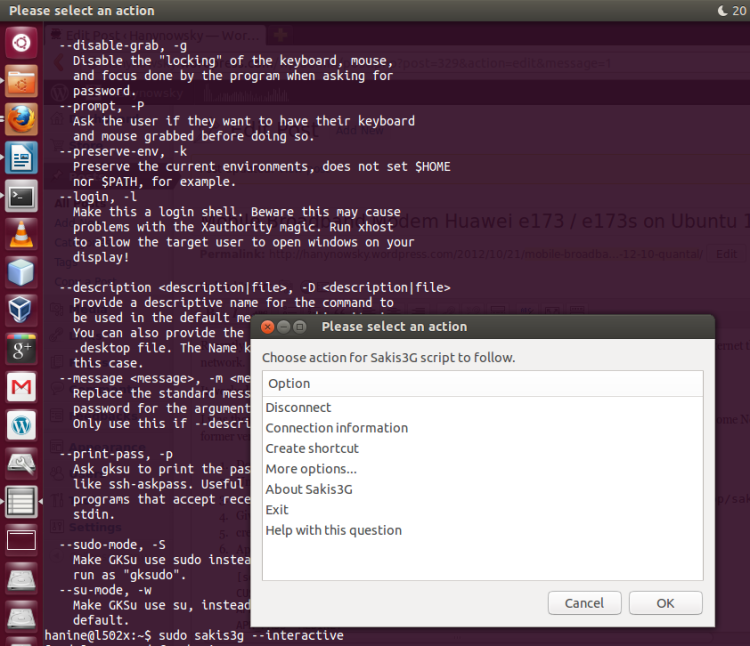
However, if though you succeed in connecting with sakis3G, Ubuntu Software Center, Empathy IM and Software Updater will not be able to connect to Internet because they get Internet route from Network Manager. In order to loop the route, create a new Wireless Network and connect to it. This wireless network must be AD-HOC and SHARED to OTHER COMPUTERS.
————————————————————————————————–
And oh Gosh! In order to activate the Mobile Broadband Internet connection, I must send an SMS to a certain operator number. So how coud I send SMS with the Mobile Broadband Modem?
Hopefully, there is gammu and its graphical interface wammu.
So first thing to do is : sudo apt-get nstall gammu wammu
Then create a configuration file for gammu : gedit .gammurc
and append the following (reference : http://wammu.eu/phones/huawei/4562/):
port = /dev/ttyUSB0
model=auto
connection = at115200
synchronizetime = yes
logfile = ~/gammu.log
logformat = textalldate
use_locking =
gammuloc =
name=e173s
Info: Make sure that the attached port is correct. You can use the command
dmesg|grep tty
Network Manager must be killed in order to liberate the port ttyUSB0:
sudo stop network-manager
then, start wammu:
gksudo wammu
Then, from the menu: PHONE -> Connect
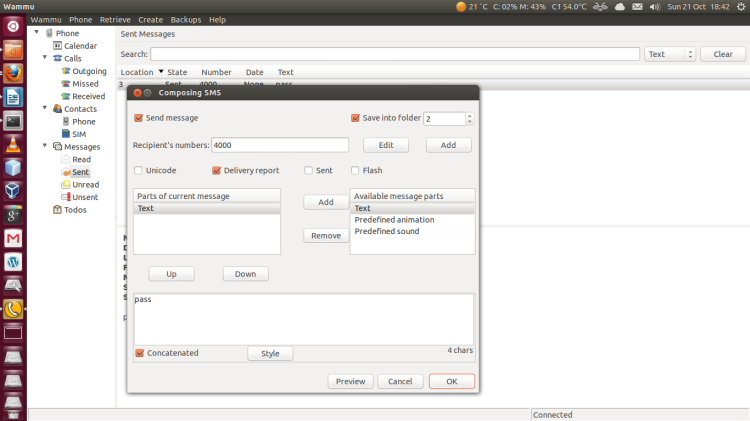
Info: You can achieve a manual configuration through the Phone Wizard in WAMMU. But be sure before that Network-Manager is killed.
———————————————————————
What if you did not like SAKIS3G and want to use the Network Manager.
For now Ubuntu Packaged version of ModemManager 0.6.0.0 is buggy and is responsible for Huawei e173 connection failure.
All you need to do is replace this version by a former one. Get it from LAUNCHPAD, through this link (this amd64 package, if you have a 32bits system, replace amd64 by i368 in the link below):
http://launchpadlibrarian.net/98148167/modemmanager_0.5.2.0-0ubuntu2_amd64.deb
– Uninstall the current installed version (0.6):
sudo apt-get remove modemmanager
and install the downloaded version (0.5.2) by double cliking on the debian file.
Reboot. Plug your modem, wait for 30 seconds. Connect through the Network Manager applet. You’re done.
You will be later prompted to update modemmanager. Don’t, untill the bug is fixed.
To make sure you installed version 5.2, run this command:
dpkg -s modemmanager
Another alternative is to ditch Network Manager and use your GSM hardware directly:
http://www.techytalk.info/manage-gsm-mobile-broadband-connections-without-network-manager-ubuntu-mint-debian/
Cheers!
Thanks. That’s a great article 🙂
you could use ixconn http://mwconn.net/info.html … to make things easier.
Thanks a bunch!
it worked…
thanks alot , in my case i use wvdial and it work great in all softs or i just downgrade modemmanager from 0.6.0.0 to the older one from ubuntu 12.04 the 0.5.2.0 version and works fine.
you could use ixconn http://mwconn.net/info.html … to make things easier.
Using modemmanager from 12.04 is wery clearly job. It is wery quickly and easy. Huawei e173s again work wery fine.
Thanks, good job
The HUAWEI e173 mobile broadband modem work perfectly without any specific activity also on Knoppix 6.7 LiveCD.
Yes! LIke in Ubuntu 12.04. It’s only a matter of Package. The one that comes in Ubuntu 12.04 works just fine unlike 12.10 and up!
HUWAEI E 173 Broadband 3g modem aşırı ısınma oluyor.O zaman internet kesiliyor.Modemi bilgisayardan çıkarıyorum; biraz soğumasını bekliyorum. Tekrar takıp kullanıyorum.
Ayrıca ısınmış halde takılı kaldığı zaman bilgisayarı bozuyor.
Telefonla ulaşmak mümkün olmadı. Ne yapmam lazım. Lütfen yardımcı olun. (2 yıldan beri kullanıyorum. aşırı ısınma 2 aydan beri var)
Dr. Mehmet Kahraman GSM:0 532 475 52 89