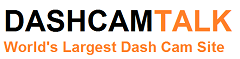The GS1000 DVR is the OEM name of a very popular camera that can record 1080p at 30FPS. This is an Ambarella A2S processor based dash cam (typically the A2S60 as per the picture below – click to view larger).

There are many versions / clones of this camera available with a variety of names. Even though the outside case might look the same, the quality varies dramatically between different cameras. This camera has become quite popular because it has a GPS and G-Shock sensor at a reasonable price. It also is not too large. The daytime video quality is good however the night time video quality is below average. Depending on the camera, the bit rate will vary.
There are many of these GS1000 cameras available on eBay, Aliexpress and DealExtreme. Some of these cameras are decent while others are not that great. This page will help you identify the good cameras from the poor ones.
GS1000 Models
There are many branded GS1000 models. As can be seen by the long list of models below, trying to differentiate the cameras is difficult.
- Samoon DV5E5 – This is one of the most popular “brands” for this camera (Orange Menu).
- Givoe GS1000 – From China (Orange Menu)
- Chelong CL-506GS-D – From China (Orange Menu)
- iconBIT DVR FHD MK2 – Russian Model (Orange Menu)
- TeXet DVR-1GP – Russian Model (Orange Menu)
- Neoline Fusion – Russian Model (Orange Menu)
- GlobusGPS GL-AV5 GPS – Russian Model (Orange Menu)
- xDevice BlackBox 22G – Russian Model
- Videosvidetel FHD G-360 – Russian Model
- Gmini MagicEye HD50G – Russian Model (Orange Menu)
- Cyfron DV03-mobic GPS – Russian Model
- Procam ZX9 – Russian Model
- Recam ZX9 – Russian Model
- Mteco HD iTracker – Russian Model (Orange Menu)
- Magic Vision VR-330 – Russian Model
- Car Black Box DV5E5 HD – Russian Model
- GT-506GS-D – Russian Model
- GS1000VSB – From AliExpress (Blue Menu)
- SD-GS500 – From AliExpress (Orange Menu)
- RS2 – Fake camera based on the iCatch SPCA6330A processor (see this thread for full details on this camera)
- VG12 – Fake camera based on the Novatek processor
+ Many Others
Without GPS
- Texet DVR-601FHD
- iconBIT DVR FHD
- Gmini MagicEye HD50
- Cyfron DV03-mobic
The models above without GPS are considered fake GS1000 dash cams. Avoid any GS1000 model that does not have GPS and a G-Sensor.
Which Model to Purchase?
When looking to purchase a camera, avoid any without GPS and G-Sensor since these are fakes. Currently there are 4 primary types of GS1000 cameras. There are 2 cheaper, lower quality ones with a blue menu. There are also 2 better quality cameras with orange menus. There are also many fake GS1000 cameras with a Novatek processor.
Old Blue Menu
The Blue Menu camera is an Ambarella A2S processor based camera and can be identified in a few ways. It has a blue menu like this.

This camera typically comes with firmware v2.0.3G1KB. Older versions were 2.0.2G1KB and 1.1.1G1KB. Also in the video recording, the date and time appear on the top left corner while the speed is on the bottom right corner.
The quality of daytime video is good but night video is poor.
Daytime Sample
Night Sample
New Blue Menu
The new blue menu comes with firmware 2.0.4G1KB and has a more graphical menu. The cameras has a different sensor when compared with the old blue menu camera. The firmware is not compatible between the versions. Apparently this version is better than the old version but we are still collecting information on performance.
New Orange Menu
The New Orange Menu is an Ambarella A2S processor based camera as well and can be identified in a few ways. It has an orange menu like this.

This camera typically comes with firmware v4.35.210512A or similar. Also the date, time and speed appear on the bottom right corner of the video.
The quality of daytime video and night time video is better than than Blue Menu camera. Even though the night video is better than the Blue Menu camera, the night quality is still below average. The bitrate is somewhat low at 7,000 kb/s which causes some pixelation when driving near trees.
Comparison of Blue Menu (on left) vs Orange Menu (on right)
Daytime Sample
Night Sample
The following videos compare the night video of the Orange Menu camera with the F500L. The Orange Menu Camera has the date, time and speed on the bottom right while the F500L has date and time on top left
Old Orange Menu
Old Orange Menu GS1000 dash cams are very similar to the New Orange Menu Cameras. The Old Orange Menu cameras come with firmware versions SMH3.31.120112 or similar. The firmware for the new orange menu is not compatible with the old orange menu cameras due to slightly different hardware being used. It is believed that the quality of the sensor in the old orange menu dash cam is marginally better than the new orange menu.
Fake Novatek
Many fake GS1000’s are now being sold now based on the Novatek processor instead of the Ambarella processor. Typically this camera does not come with GPS and has poor to average video quality. The price is usually under $50. Comes with firmware such as DVR-B709.20120626-A. Sometimes this camera is called the VG12. Here are some photos of this camera.




A sample video:
Fake Orange Menu
As more people become aware of the different versions of GS1000 models, some Chinese manufacturers have changed the color of the Blue Menu cameras to orange. They then sell the camera as an orange menu camera to unsuspecting customers. A number of our readers have noticed these new cameras.
One offending vendor is EBDeal. They sell on Aliexpress and on eBay as 4coolday. The following youtube video shows a camera that is similar to a “blue menu” GS1000 (date and time in the top left and speed on the bottom left) but they call it an Orange Menu camera. After further research, this camera appears to have a higher bit rate (15Mbps) than the “blue menu” cameras.
If you have accidentally bricked this fake GS1000 orange menu, there apparently is a way to unbrick it. One of our members posted the procedure in our forum.
GS2000
Since it is difficult to find the Old Orange Menu camera for sale any more, an alternative is to purchase the GS2000 with firmware versions SMH3.31.120112 or similar. This is an nearly identical camera to the GS1000 old orange menu with a rectangular casing. The camera comes in either white or black.
There are some other minor differences with the GS2000. The GS2000 has a 3.7V 1000mAh Rechargeable Lithium Battery vs the 3.7V 500mAh Rechargeable Lithium Battery in the GS1000. Also the maximum output for a picture is 12M in the GS2000 vs 5M in the GS1000.

GS5000
Recently the GS5000 camera has been released. Unfortunately this is not an upgrade to the GS1000. In fact it appears to be just a blue menu GS1000. The color of the unit is usually red or black.

DATAKAM G6
There is a Russian DVR called the DATAKAM G6. This camera appears to be based on the GS1000 and has the same Ambarella A2S60 processor. However, it appears to have some higher quality components and options.
- 5MP Micron APTINA CMOS sensor
- Transystem Taiwan 51 channel GPS module
- STAROPTICS Taiwan optical glass
- Adjustable bitrate from 6MB/s to 15MB/s
- Rubberized housing

Unfortunately, this camera only appears to be available in Russia and the cost is quite high at over $200. Given the interesting specs, hopefully this camera will be available from some of the reputable Aliexpress vendors at a reasonable price.
Here is a night video. Unfortunately even with the better specs, many users complain that the night video is below average. Note the yellow font, speed in the top left, date and time on the bottom left and GPS coordinates in the bottom right.
Known problems
Blurry Picture Quality
For some cameras when it heats up the picture quality deteriorates and becomes a little bit blurry. This is due to the poor lens quality. The only way to fix this is to replace the lens. This is more common in the Blue Menu cameras. This is often referred to as the “Blue Menu Lottery” since not all of the GS1000’s suffer this problem.
GPS does not pick up satellite
Several possible reasons:
- Dash Cam is installed near metal parts. Try moving it to another location on the windshield. May also occur if using metal brackets, fasteners, etc.
- Firmware. Try a different version of firmware.
- The GPS receiver is in close proximity to a metal clip inside the dash cam. The metal clip interferes with the GPS reception.
GPS is not accurate
Many users of the blue menu cameras complain of inaccurate GPS mapping from there cameras. There is no known fix for this issue.
No MPH Setting
The speed setting in this camera is only in kilometers per hour. There is no way of changing this to miles per hour at this time. Perhaps a future firmware release will include this function.
Mass Storage or PC Mode
If your camera does not auto start and enters into Mass Storage or PC Mode, this is likely due to the wrong cable being used. To resolve, get some tape or paper and cover up the two connectors in the middle of the USB plug. That will prevent any data communication to the camera. The two outer ones are power. See this video for more details:
Ideal memory card
Choose a micro SD-card from a good manufacturer (SanDisk, Transcend, Kingston, Verbatim, Silicon Power) Class 6 and above. An 8 GB or greater (max 32 GB) Class 10 micro SD-card is optimal.
Charging while recording
When external power is connected to the dash cam while recording, the battery will be charged.
Type of Battery
The battery is not removable from the camera.
Battery life in record mode
When the display is off and with a fully charged battery approximately 20 to 40 minutes (note that this is optimistic for many users).
G-Sensor Operation
In some models, the camera is configured so save files in a separate folder when the G-sensor is triggered. If you drive on bumpy roads, these files will accumulate and will gradually fill up the memory card. The files must be manually removed from that folder.
Disassembling the dash cam
- Unscrew the four screws on top, remove the side mount unit with a GPS module inside
- There are 4 tabs, 2 on top 2 on the sides, just at the bottom of the grooves. Gently press against the plastic shell to open.
- Remove 3 or 4 screws and remove the top board
PC Software
The PC Software for the GS5000 can be downloaded here. Note that the software only works on PCs. There is no Mac software available at this time.
An alternative GS5000 software can be downloaded here.
Another popular software is Registrator Viewer. The Datakam Player software is a branded version of the Registrator Viewer player.
GS1000 Orange Menu Software can be downloaded here.
Should I Purchase?
We do not recommend purchasing the old Blue Menu camera due to the lower video quality and more GPS problems that have been reported. We are still collecting more information on the new Blue Menu camera. The Orange Menu camera is better quality and worth more. This used to be the best value for a compact GPS enabled camera. However, the Mini-0801 is a better value now given its lower price and smaller form factor.
Firmware
WARNING! MAKING CHANGES TO YOUR FIRMWARE ARE PERFORMED AT YOUR OWN RISK. WE ARE NOT RESPONSIBLE FOR ANY DAMAGE TO YOUR DASH CAM AS A RESULT OF THESE INSTRUCTIONS.
Do not try to flash dash cams with incompatible firmware.
Firmware Backup
Before updating your firmware, it is highly recommended to backup your existing firmware. This can be easily done using the following method.
- Download the Backup autoexec.ash file. This is a simple text file with the following contents (firmfl gen 5 bst bld pri rom dsp d:\backup.bin). This file has the necessary commands to extract the existing firmware from the dash cam.
- Make sure the camera battery is fully charged
- Format the micro SD-card (via the dash cam or your computer).
- Copy the autoexec.ash file to your formatted micro SD-card. DO NOT copy the autoexec.ash file to the DVR’s internal memory, only to the micro SD-CARD!
- Insert the micro SD-card with the autoexec.ash file in the dashcam and turn it on. The process to backup the firmware takes about 10 seconds. However, we recommend that you wait 1 to 2 MINUTES.
- The Dash Cam will turn itself off. Remove the memory card.
- Insert the micro SD-card into the computer.
- Copy the firmware stored as BACKUP.BIN
- Rename the resulting BACKUP.BIN in accordance with the number of your firmware. For example, v4.35.210512A.bin
Firmware Update via Micro SD-Card
The first way to update the firmware on the GS1000 cameras is via the micro SD-card. Firmware installed via the micro SD-Card typically has a .bin extension.
Simple Firmware Update Instructions
- Make sure the camera battery is fully charged
- Format the micro SD-card (via the dash cam or your computer).
- Rename the BACKUP.BIN file (or whatever the firmware file is named) to firmware.bin (for some cameras use the name: vfirmware.bin or yamaha.bin or texet.bin)
- Copy the firmware.bin file to the micro SD card
- Turn off the dash cam. Insert the micro SD card with the firmware file and turn it on.
- The dash cam will flash the firmware automatically and should show a rotating icon while updating.
- If nothing happens, turn off the camera and turn on the camera again. For some cameras, when you insert the formatted SD card with only the firmware.bin file, the camera will create the DCIM folder and player folders on start up and not update the firmware. If you turn it off and turn it on again, the firmware update will occur.
- Do not interrupt the process, wait for completion.
- After flashing, the device turns off. Remove the micro SD card. Remove the firmware file from the micro SD-card.
- Turn on the dash cam. Firmware update is complete.
- Reset all settings to default.
Complete Firmware Update Instructions
- You must use an SD-Card reader to perform this operation. Do not attempt to do this directly on the dash cam.
- Download the Update autoexec.ash file. This is a simple text file with the following contents (rm a:\autoexec.ash
firmfl prog d:\firmware.bin >> d:\flashlog.txt
rm d:\autoexec.ash
rm d:\firmware.bin
). This file has the necessary commands to extract the existing firmware from the dash cam. - Download the desired firmware from the section below.
- Rename the downloaded firmware file to firmware.bin
- Copy the autoexec.ash and firmware.bin files to SD-card using a card reader.
- Insert the card into the dash cam and turn it on.
- Wait a minute for the process to complete (the whole process takes about 10 seconds).
- Turn off the device
- Use your dash cam with the latest firmware.
- If the above does not work, you may need to try a different firmware name such as vfirmware.bin or yamaha.bin or texet.bin (rename the .bin file and change firmware.bin name within the autoexec.ash file)
New Orange Menu Firmware
These firmware files are only compatible for cameras that have the Orange Menu and existing firmware of 4.35 or above. IF THE CURRENT FIRMWARE IN YOUR DASH CAM DOES NOT START WITH 4.35 OR HIGHER, DO NOT UPGRADE YOUR FIRMWARE.
The latest firmware is versions are:
- Texet DVR-1GP TXH4.35.220512.bin
- Gmini MagicEye HD50G_v435.040712.bin
- Mteco HD iTracker SMH4.35.210512A.bin
Note that the above firmware is for specific brands /models of this camera. It may or may not work for other GS1000 models.
Old Orange Menu Firmware
Note that Orange Menu Firmware versions 3.3 are compatible with the last generation of Orange Menu cameras. The new Orange Menu cameras with a different sensor use the 4.35 firmware versions. Do not try to apply a 4.35 firmware to a camera with an existing 3.3 firmware.
- SMH3.34.240412A.bin
- SMH3.33.120312B.bin
- SMH3.33.120312A.bin
- SMH3.31.120112.bin
- SMH1.24.301333.bin
- Texet DVR-1GP TXH3.34.100512.bin
- Texet DVR-1GP TXH3.33.120312.bin
- Texet DVR-1GP TXH3.32.130212.bin
- iconBIT DVR FHD MK2_3.33.050412.bin
- iconBIT DVR FHD MK2_3.33.260312.bin
- iconBIT DVR FHD MK2_3.31.120112.bin
- Gmini MagicEye HD50G_v335.040712.bin
- Samoon DV5E5 GPS Version_32А.bin
- Neoline Fusion_update_april_2012.bin
Old Blue Menu Firmware
These firmware files are only compatible for cameras that have the Blue Menu and existing firmware ending with G1KB. IF THE CURRENT FIRMWARE IN YOUR DASH CAM DOES NOT END IN GIKB, DO NOT UPGRADE YOUR FIRMWARE.
The latest firmware is version GPS v2.0.3SG1KB. Click the following link for the latest firmware version. GPS_v2.0.3SG1KB.bin
Previous version: GPS_v1.1.1SG1KB.bin
New Blue Menu version
There is one 2.04 New Blue Menu (with graphics) firmware that is available. It is from 20120725 and is called firmware-JN01.bin
Other Firmware
One of our members Davo has shared the V1.0.0 C2HA firmware which appears to come with some GS1000 / GS2000 cameras.
Firmware Update via USB
An alternative way to update the GS1000 firmware is via USB. You must connect the GS1000 dash cam to your computer via a USB cable and use the Direct USB Software to manage the firmware. The Direct USB software is only applicable for dash cams that use the Ambarella A2 processor. Firmware installed via usb will have a .elf extension.
- Download the Ambarella DirectUSB_Setup_a2s_20090721.exe
- Run the installation program DirectUSB_Setup_a2s_20090721.exe
- Follow the installation wizard.
- Copy the following board.ini file (right click and save) to the Direct USB installation directory. You can view this in notepad, it is just some configuration settings for the DirectUSB software.
- Run the DirectUSB program and set the following parameters (highlighted in red boxes):

- Depending on the dash cam, select the appropriate firmware file.
- The camera needs to be in USB Boot mode for it to work with DirectUSB. The computer will then recognize the Ambarella Evaluation Board and install the driver. Getting the camera into USB boot mode can be a bit tricky. Here are some ways to do this.
- Option 1 (Typically Blue Menu Cameras): Press and hold the OK button, connect the camera to the computer via the USB cable, then press the power button. Hold for three seconds then release the buttons.
- Option 2 (Typically Orange Menu Cameras): Connect the camera via the USB-cable to the computer. Press and hold the “photo” button on top of the camera. Without releasing
the “photo”, click «Reset» bottom of the unit. Hold for 3 seconds then release both
buttons.
- Option 3 (Typically Orange Menu Cameras): Press and hold the “photo” button on top of the camera. Connect the camera via the USB-cable to the computer. Without releasing the “photo” button, click «Reset» bottom of the unit. Hold for 3 seconds then release both buttons.
- When the Found New Hardware Wizard appears, select automatic installation and click Next, or select the driver installation folder manually.
For example: C: \ Program Files \ Ambarella \ DirectUSB. When you install the driver, click “All Continue anyway “in the box. - Installing new hardware is complete.
- Note if you are unable to connect the dash cam to your PC , you may need to disconnect and reconnect the internal battery.
- Click «Connect»

- Once the status changes to “OK”, click «Erase Flash»

- Wait for the process to complete

- Then click download

- Wait for the process to complete.
- You should see the «Firmware Programming Success!» message.
- Disconnect the USB cable from the dash cam and computer.
- Restart the device by clicking on «Reset».
The full Direct USB user guide is included below that describes the firmware software in more detail.
Orange Menu USB Firmware
The Direct USB Method above requires firmware with a .elf extension. Below are some firmware files we have been able to locate:
- Texet DVR-1GP TXH4.35.220512_USB_RUS.elf
- iconBIT DVR FHD MK2_3.30.050112_usb.elf
- Texet DVR-1GP TXH3.29.291211_usb.elf
Blue Menu USB Firmware
User Manual
GS5000 (GS1000 Blue Menu) User Manual
Specifications
Detailed Specifications
Last Updated: July 11, 2013
GS1000 - DashCamTalk

The GS1000 DVR is the OEM name of a very popular camera that can record 1080p at 30FPS.
Product SKU: GS1000
Product Brand: Generic
Product Currency: USD
Product Price: 90
Price Valid Until: 2023-01-01
Product In-Stock: SoldOut
5.3